Hi guys, we are going to see “what Google Slides is and how to open an account and use it? “
You just cool your mind and read this post consciously for a better understanding of the post. I hope it will help you to lead the account creation and understanding of Google Slides.
Come on, let’s see what Google Slides is.
At first, I just tell about Google Slides little bit.
Google Slides is the same as Microsoft PowerPoint. Google made a small difference only in the Slides compared to the PowerPoint, other than all features are similar to the PowerPoint.
Let’s start with a step-by-step guide on how to open an account on it, about the features on it, and how to use it.
Step 1:
Create on it by using your Gmail account.
If you don’t know how to open a Gmail account, please visit our previous post on our website. I will give you the link below this post.
Just log in using your Gmail account.
Image 1:
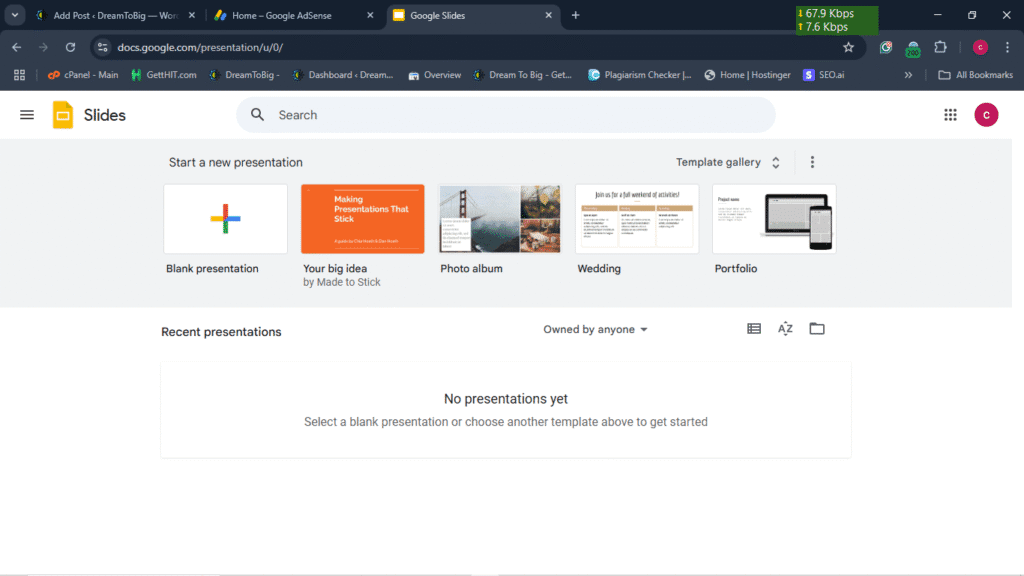
Google Slides Home Page Dreamtobig.com
After logging in, you will be redirected to this page shown in the above image.
The image you saw before this paragraph is the home page of Google Slides.
Step 2:
In image 1, you can see some options on the home page of the Google Slides Website Homepage.
That page is known as the template page of Google Slides. On that page, you need to select the template related to your work or project.
IMAGE 2:
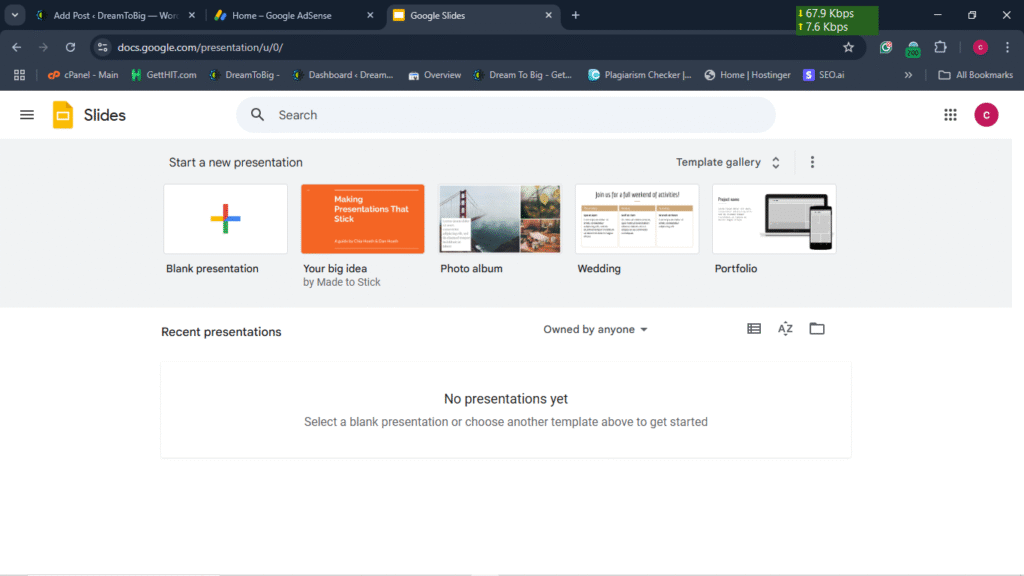
Template Page of Google Slides by dreamtobig
In this image 2, you can see the different types of templates on one page. you can select any one of that and start your work or project
It is an easy way to do your job better and faster.
Step 3:
Come on, let’s start a sample project for your learning purposes. I think it will help you more with your feature works and projects.
Please follow me step by step to done sample project.
IMAGE 3:
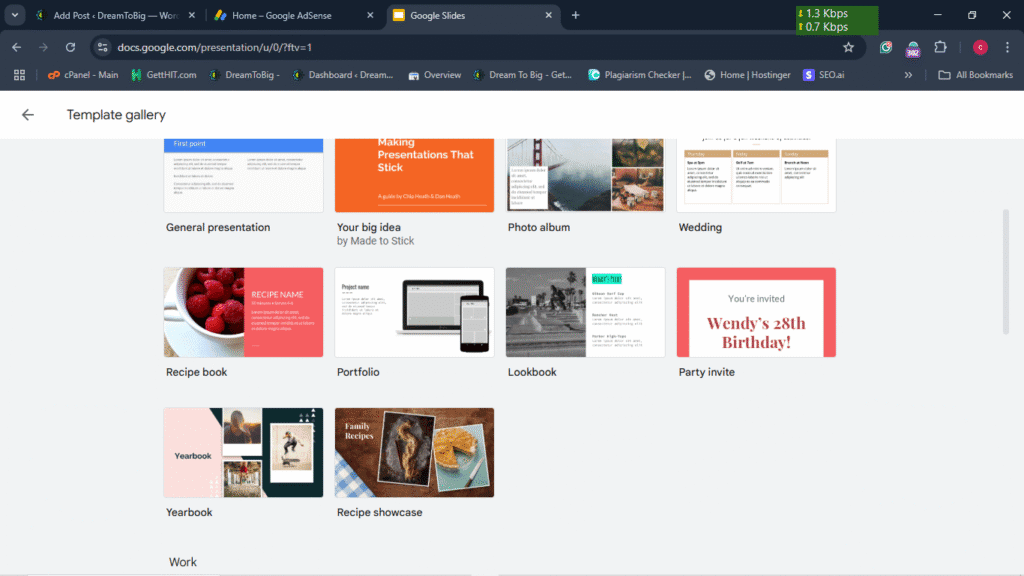
Select a Template on the template page by dreamtobig
Select any one of the templates I show in “image 3,” and click on the template that you want to use and continue to the next page of the project.
For example, I just select the first template of the template page you saw before in image 3.
Step 4:
Image 4:
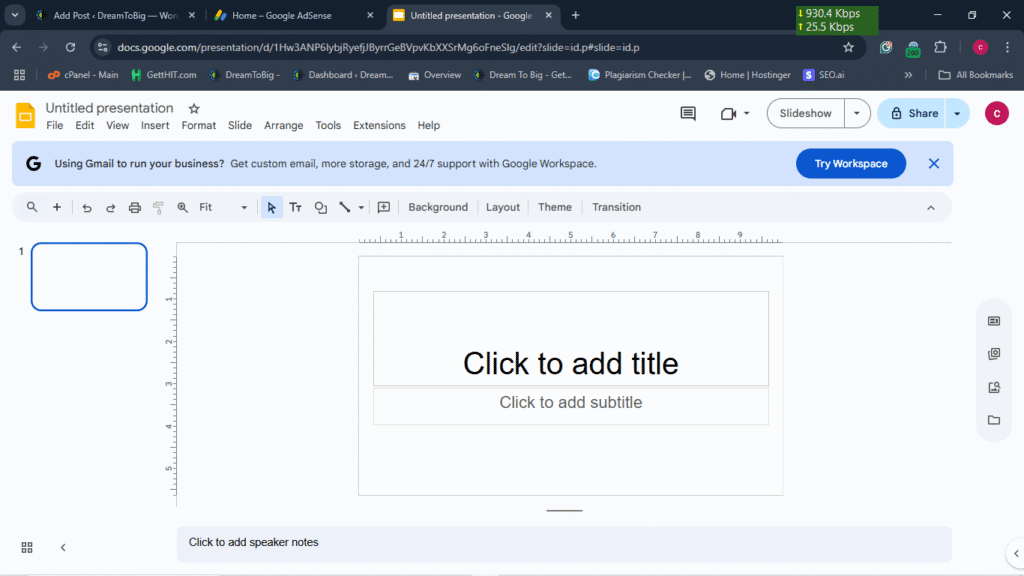
Google Slides Blank Presentation Template by dreamtobig
I just use the first template of the list in the template gallery of Google Slides for my example project.
The first thing you need to do is give the title for the project. Just enter the title related to your project.
If you want to enter the subtitle for your project, you can enter it on the downside of the main title
IMAGE 5
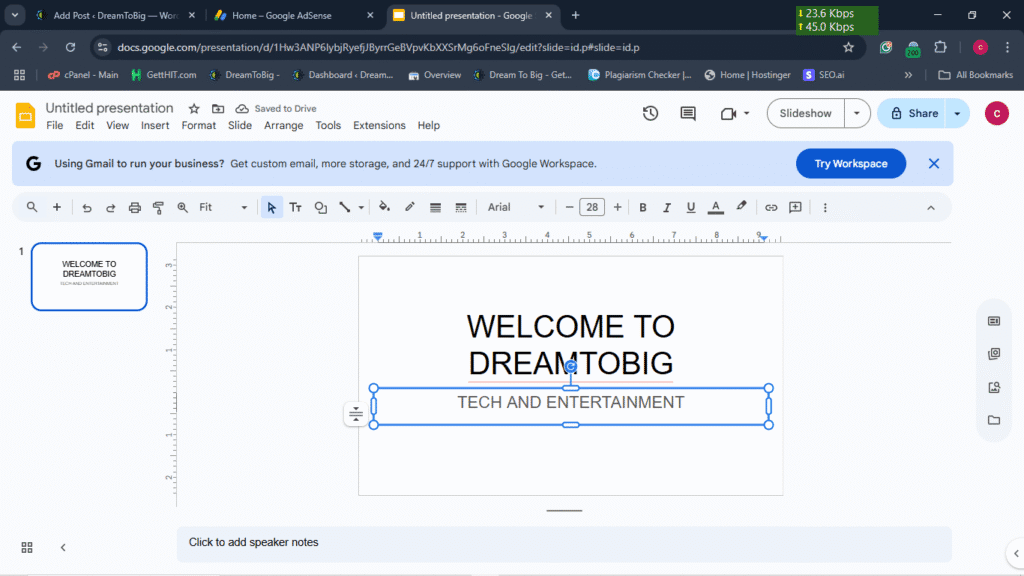
First page of my sample project in Google Slides
In image 5, you can clearly see how I am entering the title and subtitle for my sample project. My title is “WELCOME TO DREAMTOBIG” and my subtitle is “TECH AND ENTERTAINMENT”
You just follow these steps to your title for the project you are doing.
If you finish the first step, title making after creating a new slide to write your content.
To create a new slide, just click on the plus button(+) on the left side corner in the editing page of Google Slides.
IMAGE 6:
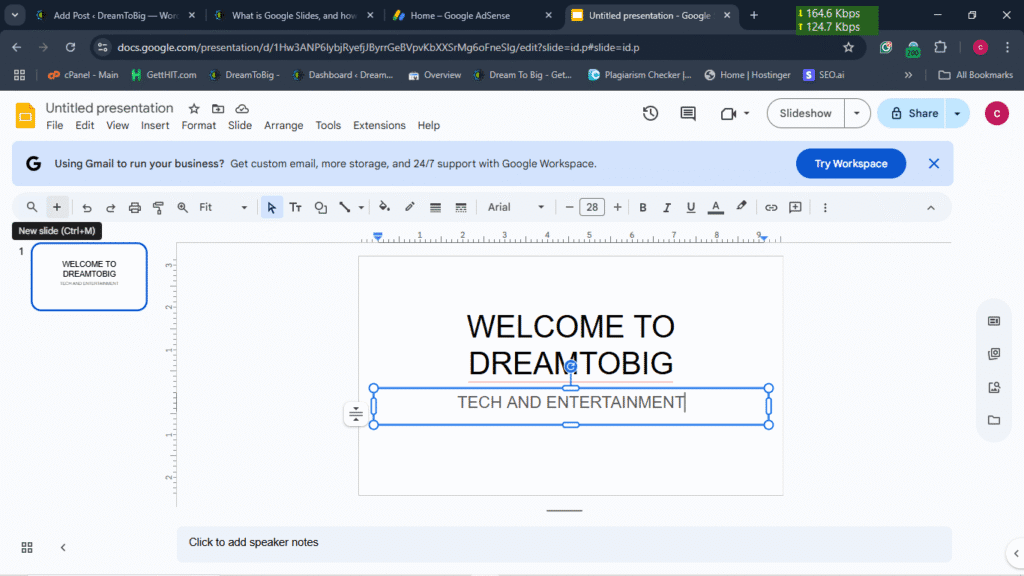
Creating the new slide in the Google Slides by dreamtobig
you can see the in the picture where the plus button (+) is located
Just click that button to create a new slide in Google Slides, and it will create a new slide for you.
IMAGE 7:
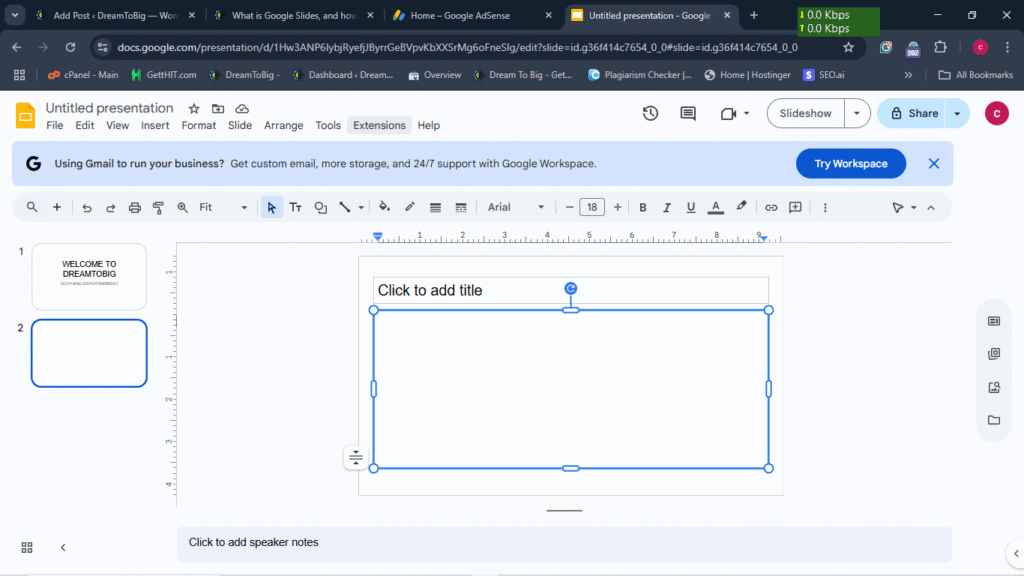
New Slide Creation In Google Slides by Dreamtobig
Now, a new Slide is created. You can enter your own content or anything.
Now I just tell you the features have in that Google Slides I hope it will be more helpful for you.
Adding an Image to your Slides:
You can also add your image to the project or presentation.
It is a very simple way to insert the image into a page of a presentation.
On the top of the Google Slides website, you can see a lot of options like File, Edit, View, Insert……..
Click on the Insert option. It will show you a lot of options in the menu bar.
IMAGE 8:
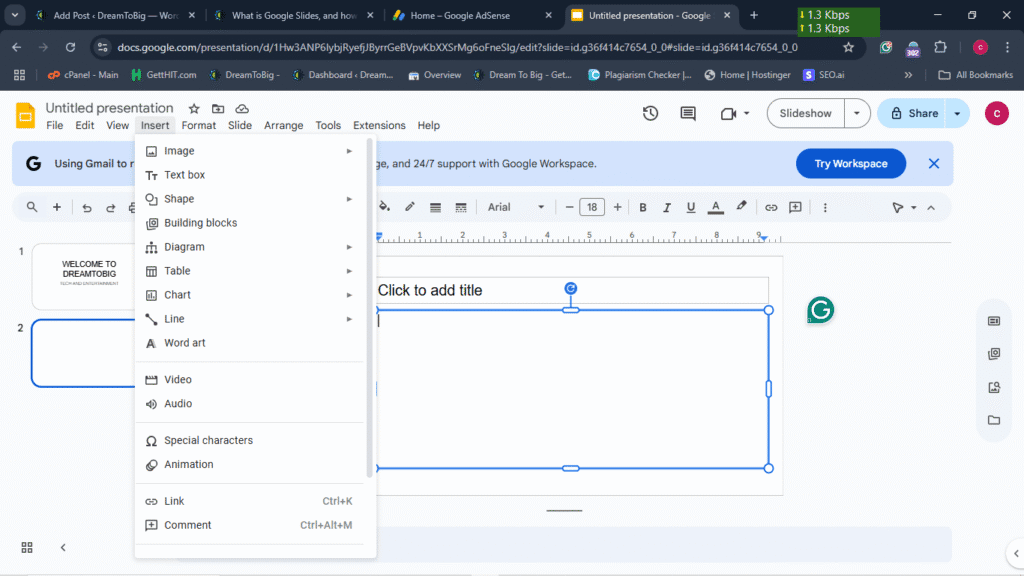
Image Insertion in Google Slide by dreamtobig
In image 8, you can see the option of the insert menu, the first option you can see image insertion.
Select that option to insert the image in that page.
IMAGE 9:
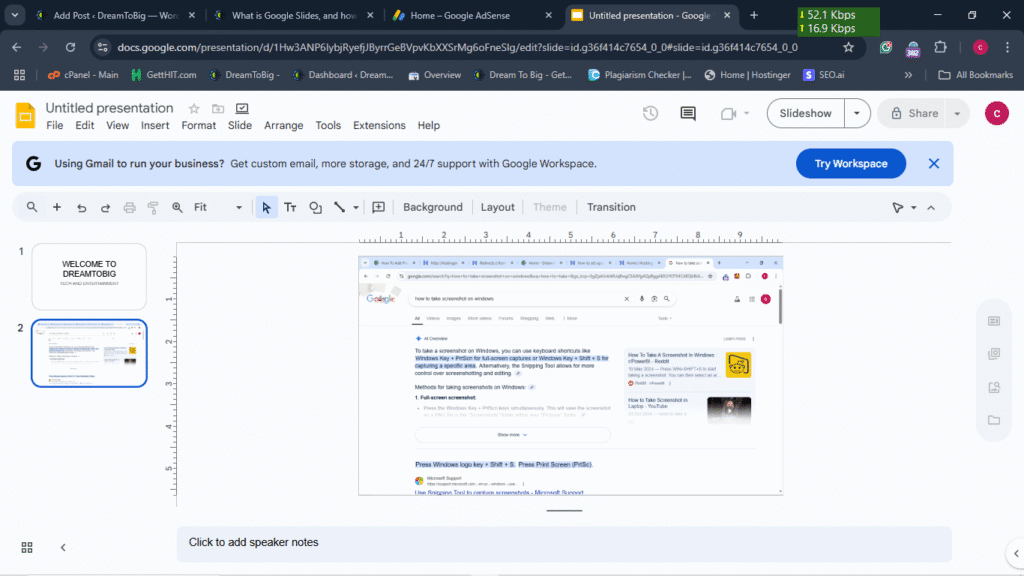
Image Insertion in Google Slides by dreamtobig
I just inserted the image into the blank page of the Google Slides. You can see in the image.
All things are the same as PowerPoint in Microsoft. If you know about PowerPoint, Google Slides is also very easy to use.
Other things on this platform are very easy to use for your project and presentation
That’s all, friend. You just learn how to create a Google Slides and how to utilize the features of the Google Slides.
Thank you for visiting us for your preference. I hope this post helps you.
Here you can visit our latest post, and it will help you more
Our latest post:
- How to connect your WordPress site to Google Search Console
From this post, you can know how to connect the Google Search Console to your WordPress site
You will get the full knowledge about the Google Search Console and the WordPress website
2. How to create a Gmail account: a step-by-step guide
In this post, you can learn how to create a Gmail account on Google. Please visit this post to learn more about that
3. WHAT IS A SOLENOID
In this post, you can see the solenoid system and its function
Just click on this link and read the post, and you will get the full explanation about the solenoid system.
Please share your valuable feedback in the comment box below. It will help us to give you the best and valuable content for the feature.
Thank you for visiting us…….
