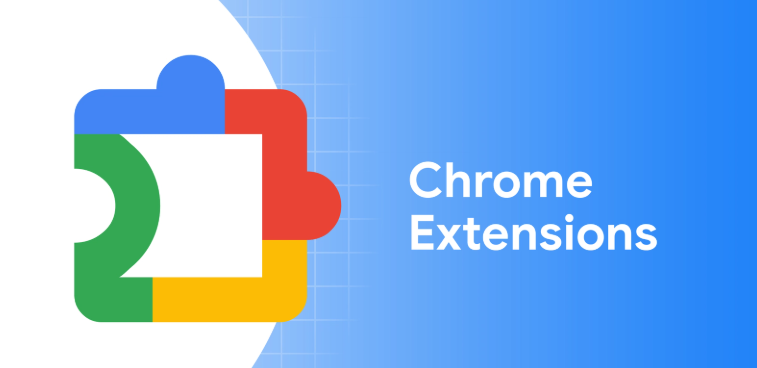Why Chrome Extensions are Essential for Students in 2025
In today’s fast-paced digital world, students rely on online tools more than ever before for the study and other.
From writing assignments and taking notes to attending online classes and staying focused, the right Chrome extensions can make studying easier and more productive.
Google Chrome is the most popular browser for students worldwide, and its vast library of extensions can save time, improve focus, and enhance learning.
In this article, we’ll explore the top 10 free Chrome extensions every student should use in 2025 to boost productivity and make studying smarter.
Top 10 Free Chrome Extensions for Students
1. Grammarly – Write Error-Free Assignments
How it works:
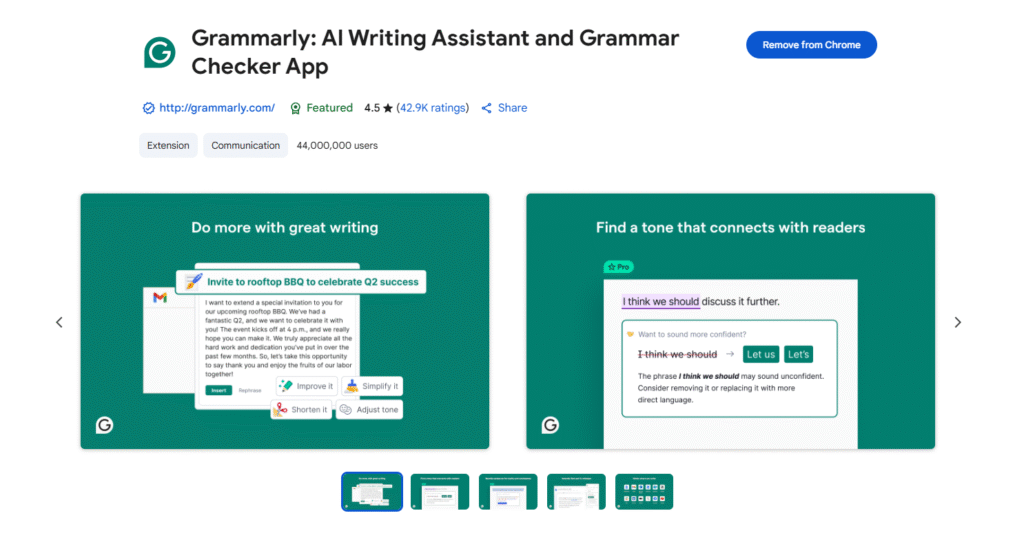
Grammarly works right where you do—in your browser—offering real-time feedback as you type in emails, documents, and more.
Improve your writing with all-in-one assistance—including generative AI, grammar check, and more.
Features in free version:
- Grammar and spelling correction
- Helps with essays, reports, and emails
- Real-time grammar
- spelling
- punctuation feedback
- Auto-citations in APA, MLA, or Chicago style
- Built-in AI to help you brainstorm, draft, and rewrite content
Features in Pro version:
- Sentence rewrites to improve clarity, flow, and engagement
- Tone, formality, and word choice enhancements
- Feedback tailored to academic, technical, or professional contexts
2. Google Keep – Quick Notes & To-Do Lists
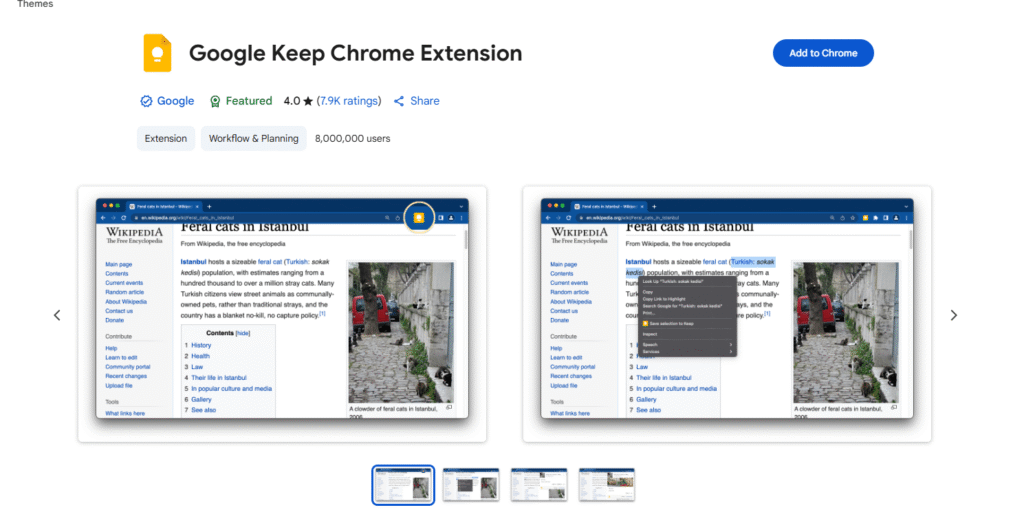
How it works:
Found a webpage, image, or quote that you want to save for later? With the Google Keep Chrome Extension, easily save the things you care about to Keep and have them synced across all of the platforms that you use — including web, Android, iOS, and Wear. Easy to use
Take notes for additional detail and add labels to quickly categorize your note for later retrieval.
Features in free version:
- Save notes, voice memos, and reminders
- Sync across devices
- Save URLs, text, and images
- Take notes on saved content
- Add labels to your notes
- Automatically saves to Google Keep
3. Forest – Stay Focused While Studying
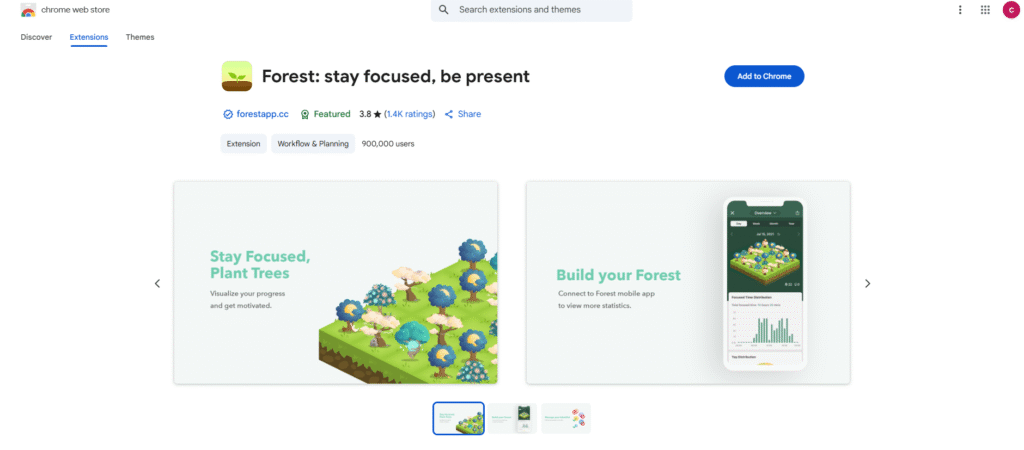
How it works:
Stay focused in a pleasant way.
A self-motivated and interesting method to help you beat Internet addiction
Cultivate your personal pattern of time management: make good use of 30-minutes to fully concentrate on your work and finish it effectively
Features in free version:
- Block distractions
- Gamified focus tool
4. Evernote Web Clipper – Save Research Instantly
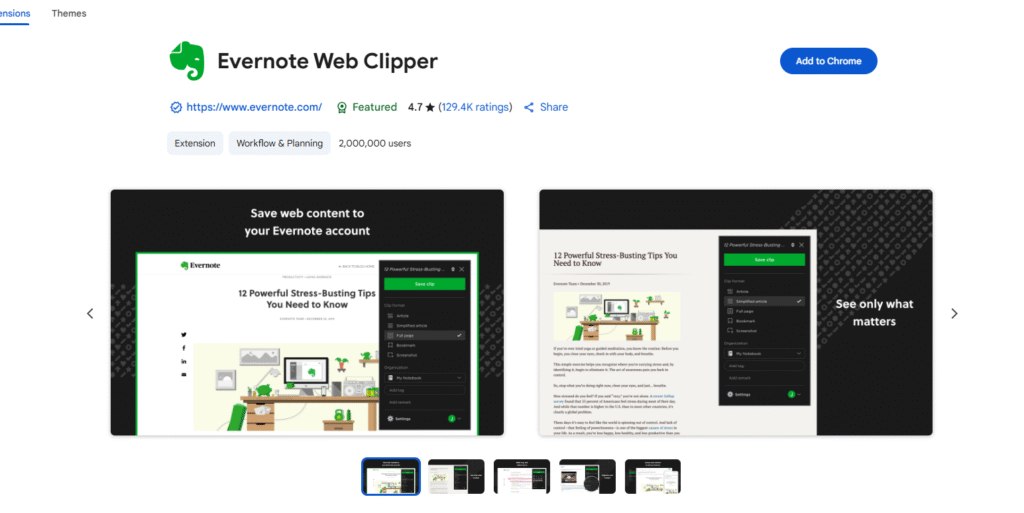
How it works:
Use the Evernote extension to save things you see on the web into your Evernote account.
quick and easy way.
Web Clipper is a browser extension that lets you save interesting things you find on the web directly into your account.
Features in free version:
- Clip articles, webpages, and images
- Organize research projects
- Keep content organized
- Go beyond bookmarks
- Customize your clips
5. Kami – The Ultimate PDF & Document Annotator
How it works:
Kami’s game-changing learning platform turns any resource into interactive, accessible experiences that spark curiosity and success.
engaging every student, including English language learners with built-in tools to help.
Features in free version:
- Highlight, annotate, and collaborate on PDFs
- Perfect for e-learning
6. Cite This For Me – Easy Citation Generator
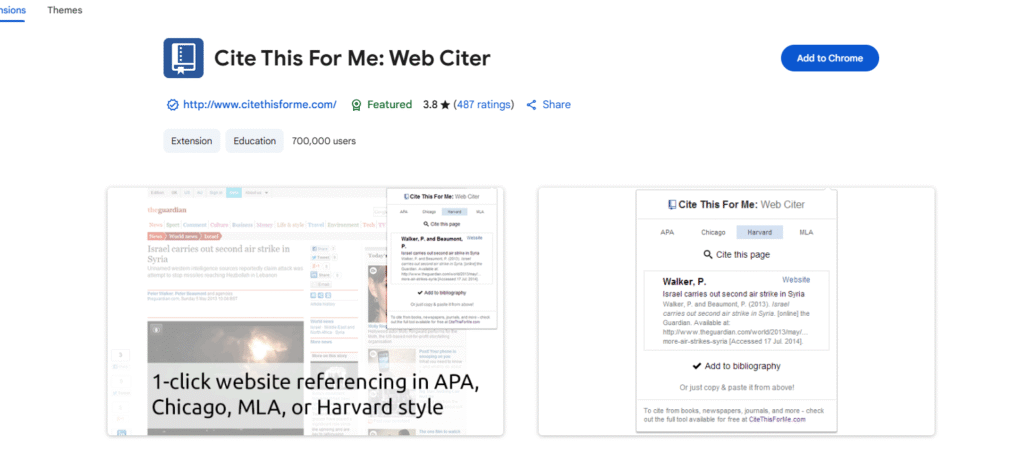
How it works:
Whic Should Automatically create website citations in the APA, MLA, Chicago, or Harvard referencing styles at the click of a button.
Simply browse to the page you wish to cite and click the button to generate a correctly formatted citation quick and easy method.
Then copy-and-paste the citation into your assignment, or add it to your online bibliography for safe keeping until later.
Features in free version:
- Automatically creates references in APA, MLA, etc.
- Saves time on assignments
7. Dualless – Split Screen for Multitasking
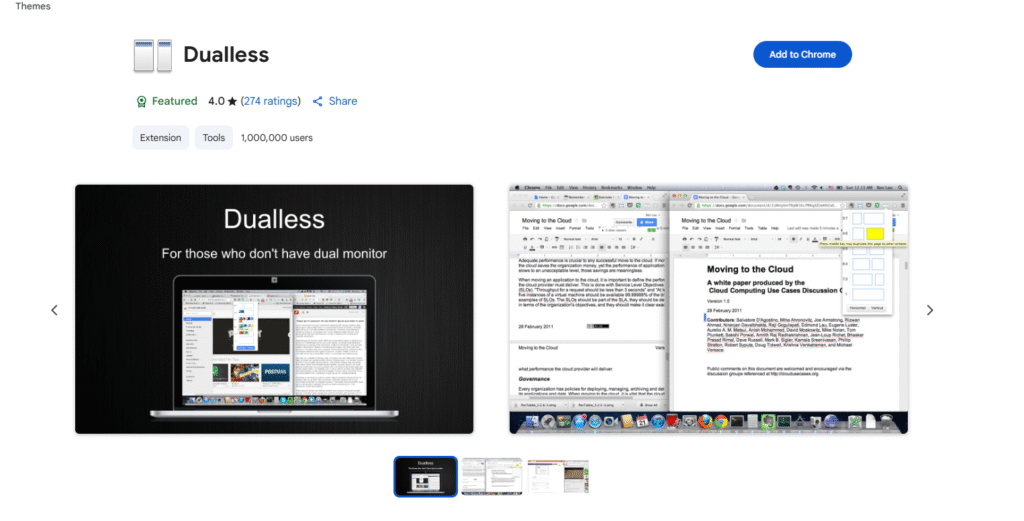
How it works:
Dualless – For those who don’t have dual monitor which should split the screen into two display for the use.
Dualless is a poor man’s dual monitor solution.
It splits your browser windows into two by just 2 clicks.
The ratio can be adjusted according to your needs.
You may have a browser window showing on the right that occupy 30% of your screen. Then the rest of space leave to Google+.
Features in free version:
- Simulates dual monitor setup
- Study and take notes side by side
- Split current browser window into a pair with different ratio
- Merge splitted browser windows back to a single window
8. Google Translate – Break Language Barriers
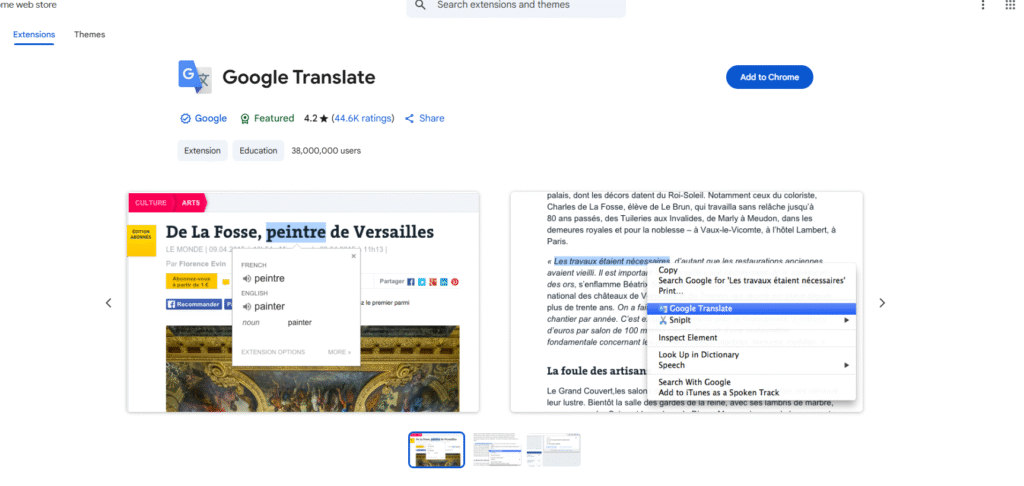
How it works:
Which shout translate the one languagee into another oneView translations easily as you browse the web. By the Google Translate team.
Highlight or right-click on a section of text and click on Translate icon next to it to translate it to your language.
Features in free version:
- Translate text instantly
- Helpful for international students
- quick
- free
- translate into many languages
9. StayFocusd – Beat Online Distractions
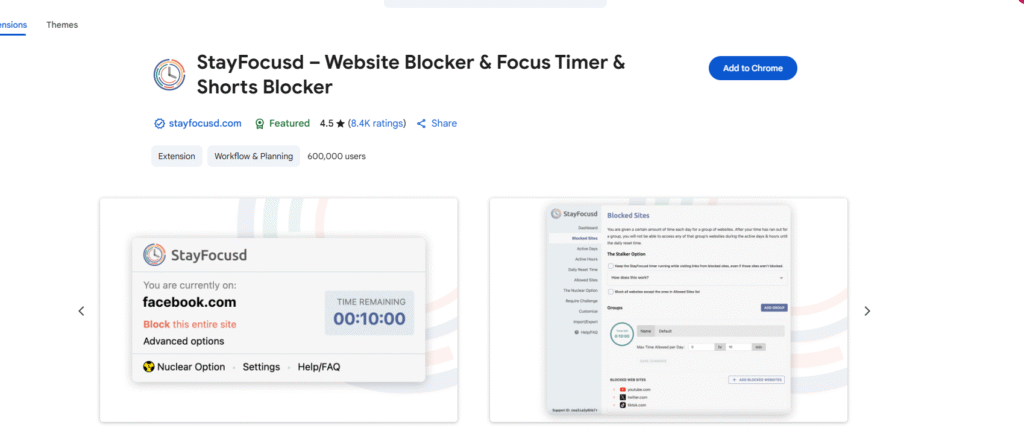
How it works:
which should Boost your productivity by limiting the amount of time you spend on time-wasting websites.
Features in free version:
- Limit time on social media and non-study sites
- Boost focus during exams
- Website usage history
- Configurable blocking
- Active Days/Hours
10. Zoom Scheduler – Schedule Online Classes Easily
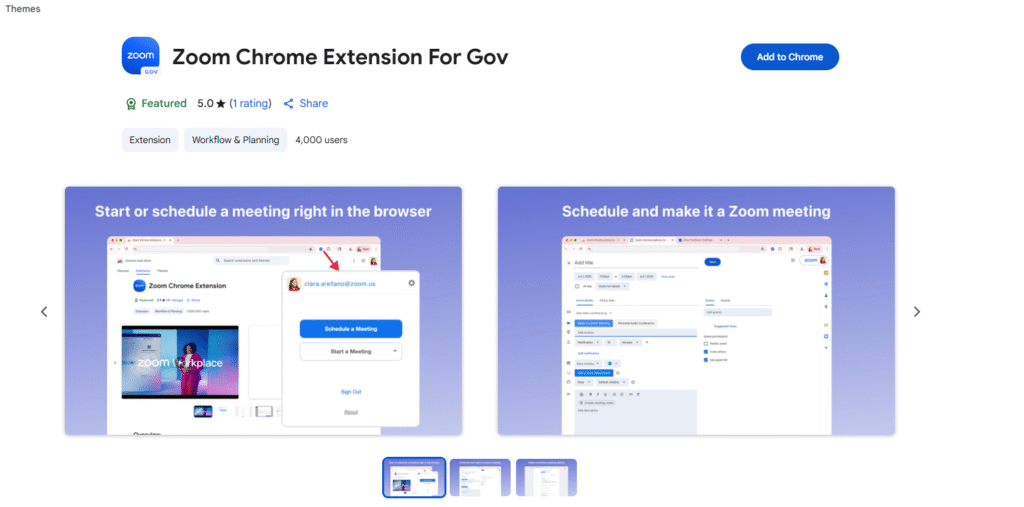
How it works:
Schedule Zoom meetings directly from Google Calendar
Plan your, Start, and Summarize Meetings Smarter with AI The Zoom Chrome Extension lets you instantly start or schedule Zoom Meetings directly from your Google Calendar.
Now powered by Zoom AI Companion, it not only makes scheduling seamless but also enhances productivity with post-meeting summaries.
Features in free version:
- Integrates with Google Calendar
- Join meetings with one click
- AI Companion Summaries
- Smarter Collaboration with AI Summaries
How to Install Chrome Extensions Step by Step
- Click “Add to Chrome”
- Go to Chrome Web Store
- Search for the extension
For more detailed step by step guide visite https://www.dreamtobig.in/add-extensions-on-google-chrome-a-complete-guide/
FAQ:
Yes, all listed extensions are free to use, with optional premium features.
Not if you install only essential ones. Having too many can affect performance.
Google Keep and Evernote Web Clipper are the most student-friendly options.
Yes, many like Grammarly, Google Keep, and Translate sync with mobile apps.
Most from the Chrome Web Store are safe, but always check reviews and permissions.