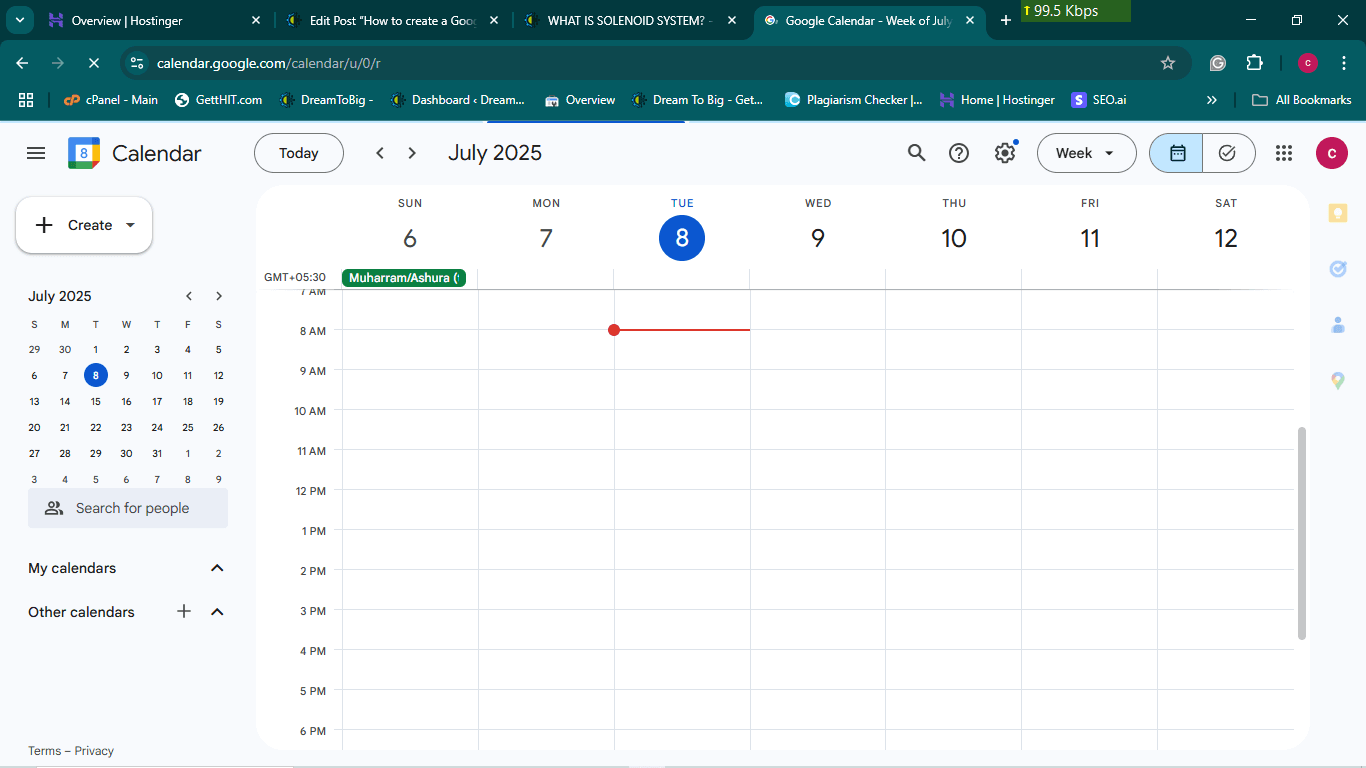Hi friends, in this post, we will see how to create a Google Calendar account step by step. Read this post carefully.
Follow this guide step by step, it will help u to create the Google Calendar account.
Step 1:
Open your browser like Chrome, Opera, Edge, etc…
Now, type Google Calendar in the search box of your browser.
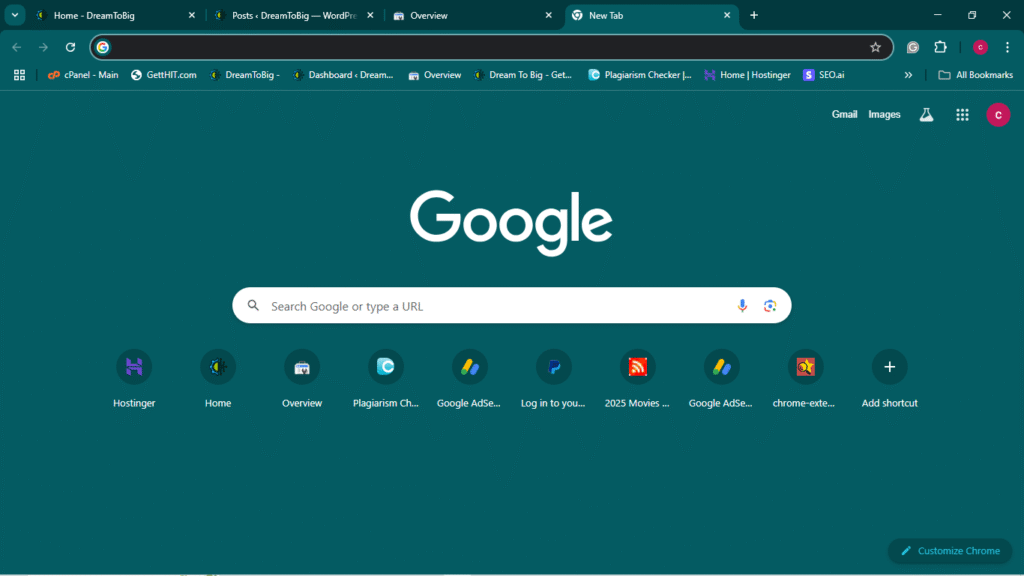
Google Chrome home page
Step 2:
Now you can see the result page in the browser in your screen.
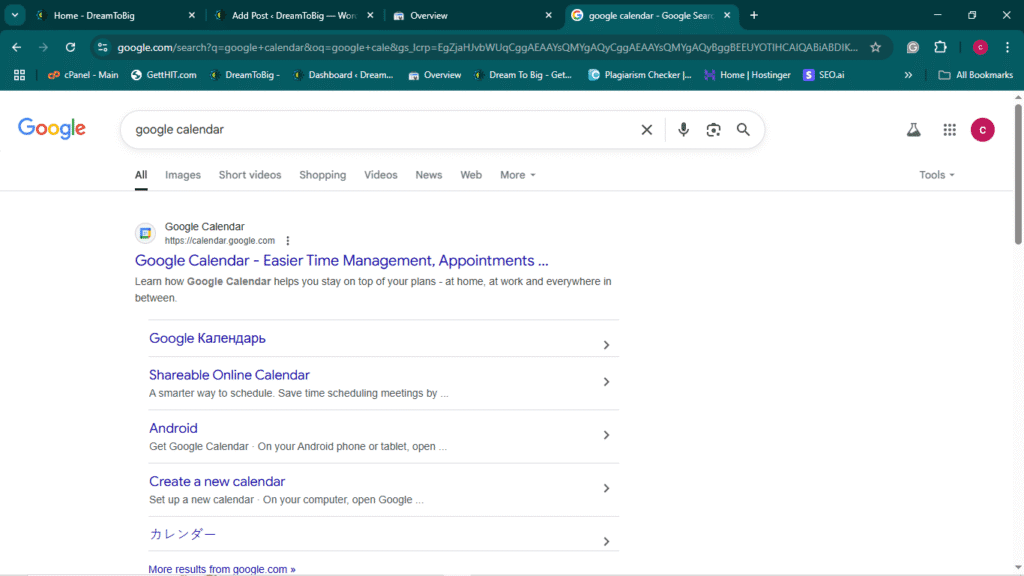
Result page related to your search
In the above image, you can see the result related to your search At the first result, you can see the Google calendar.
Click on the first result and wait for the next page.
Step 3:
On the next page, you can see the Google Calendar sign-in page.
If you have a Gmail account, use that to sign in to the Google calendar.
If you don’t have a Gmail account, just check my website’s previous post and use that to create a Gmail account and use it for this Google Calendar.
Now, you your Gmail ID in the box and click on the next button on below the box.
It will guide you to the next page.
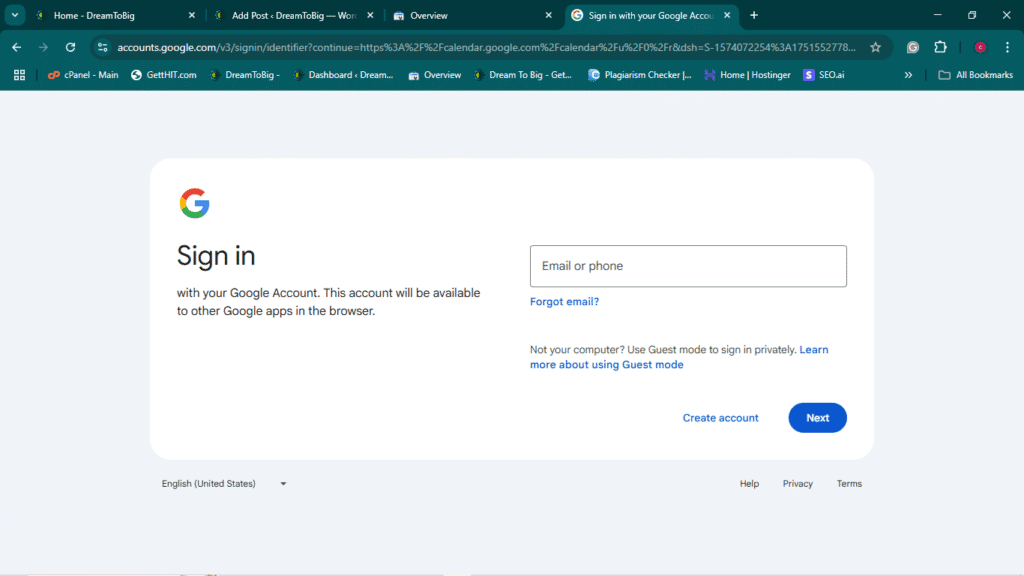
Google Calendar sign-in page
Step 4:
You can see the front page of the Google Calendar in the image below.
you can use the calendar now, and you can utilize the full features of the calendar.
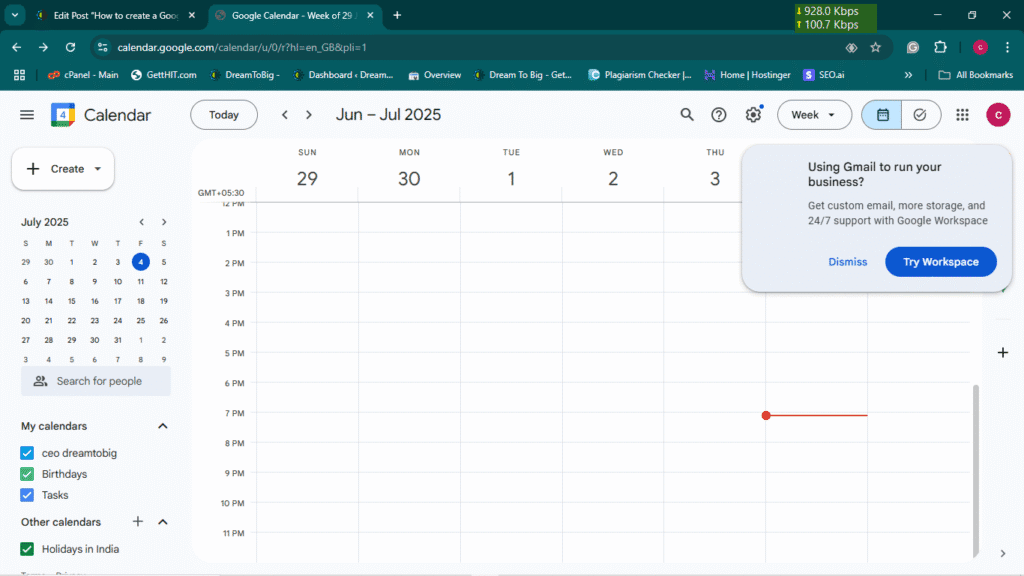
Google calendar Front page or home page
About Google Calendar and its features:
This calendar has lots of features like reminders, events, tasks, etc…
It will help us to remind our special things and date, and time of the event by writing a note on the Google Calendar.
Let’s see the features in the calendar one by one.
Events:
At first, we just know about the events feature in the Calendar.
In this feature you just give the title of the event and specify the location of the event.
And you can add the description for that event, it should be very helpful to remind the exact time what you did in that event.
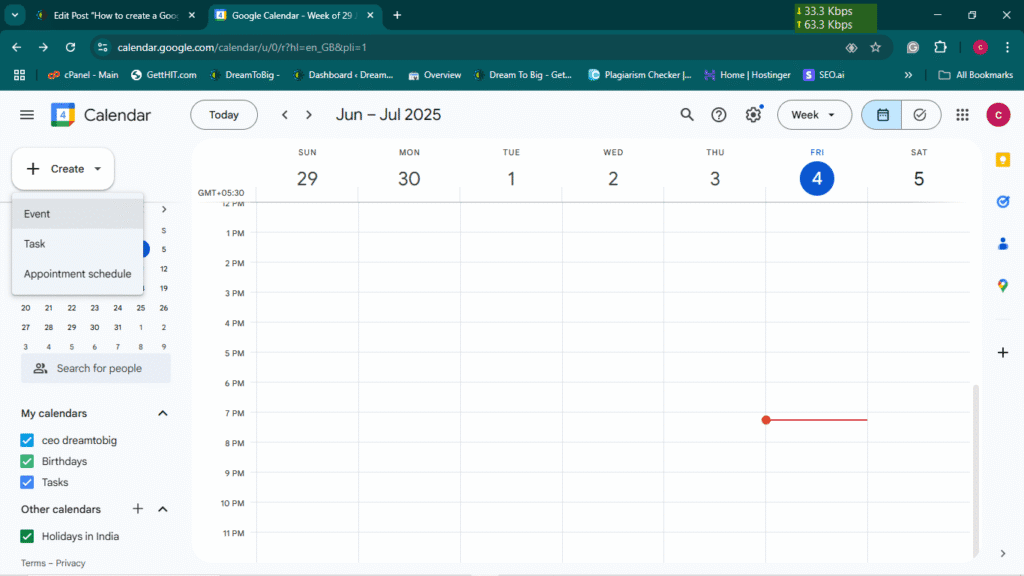
Google Calendar Events
Now I just show you how to add an event in the calendar.
on the above, you can clearly see the event option in the menu, this menu is located downside of the logo of the website
Click on the create option to see the event option and then click on the event option to enter into the event creating platform to create the events.
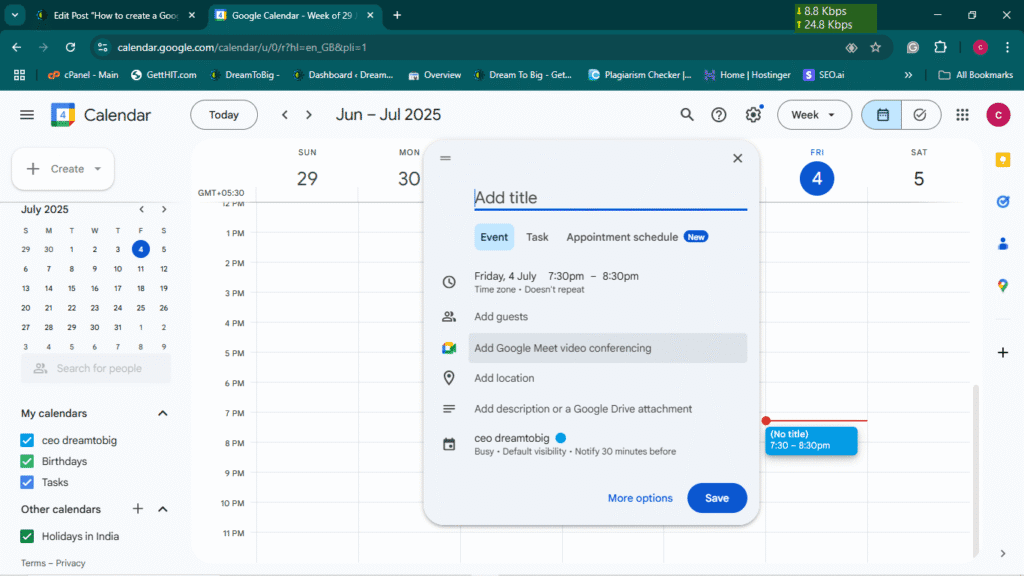
Events creation in Google Calendar
In the above image, you can see the event creation menu bar, where you just enter the title of the event and give detailed information about the event. It should be very helpful to remember the moment of the day.
Can also add the location of the event using Google Maps. It will more easier to find the event where it exactly happened before.
You can also add your friend as a guest, people who are with you in that moment of your life.
TASK
Next, we will see about the Task option in the Google Calendar Application.
Task is noting, but it is slightly the same as the Event in the calendar
The difference between the event and the task is event remains on your calendar until you delete the event from your Google calendar, but in the task, you just create a task. It should be valid until the task is finished, after that, it will be automatically removed from the task.
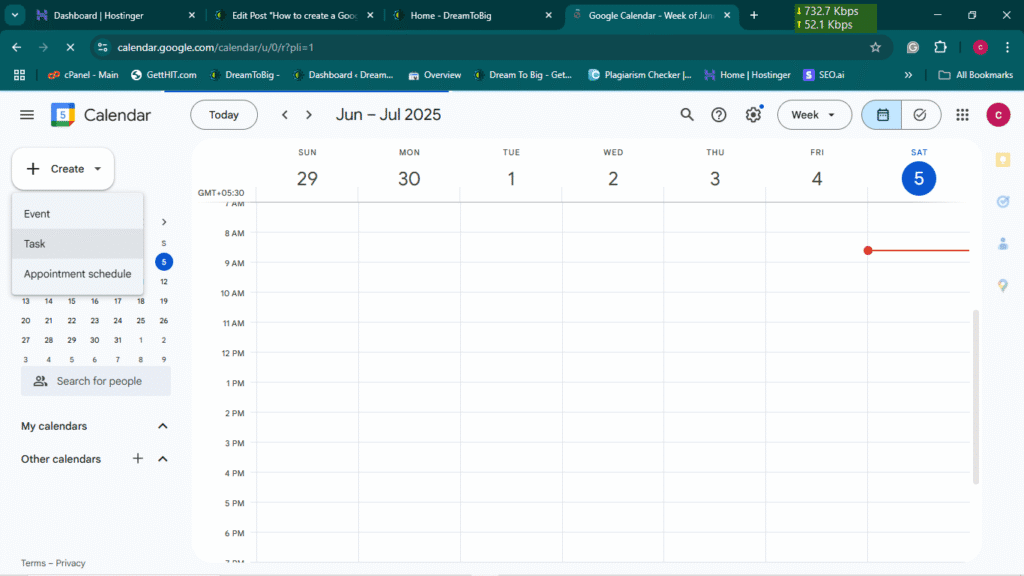
Google Calendar Task option
In the above image, you can see the task option in the menu bar located downside of the site logo.
Just click on it, and it will redirect you to the task creation menu. Just follow the steps one by one.
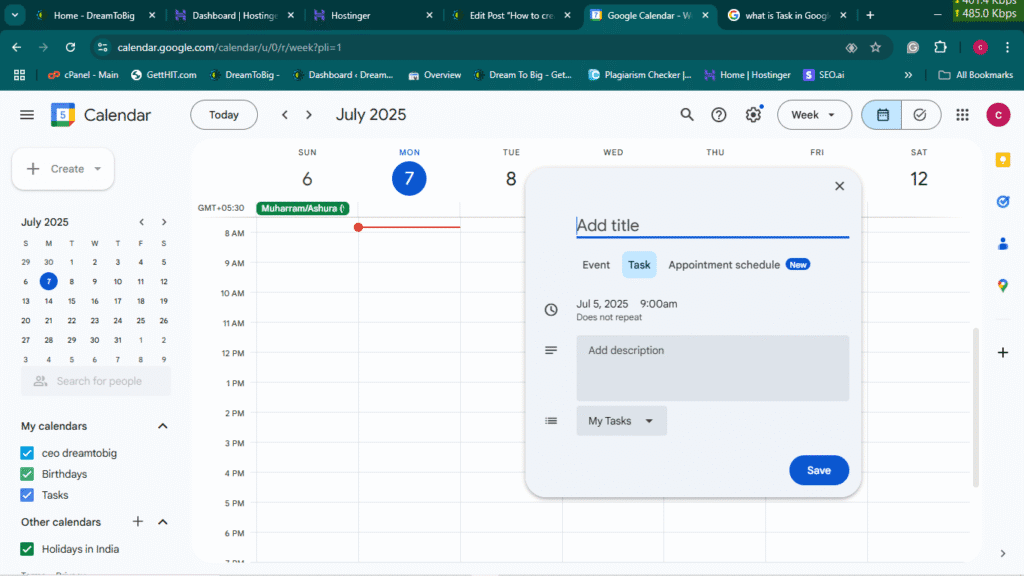
Google Calendar Task Creation
In this above image you can see the Task creation menu box. in that box you just enter the detail they want.
At first, you enter the title of the task you want to create
After that, select the date and time that you want, and then enter a description for your task
That’s all, friend. You just learn how to create a Google calendar and how to utilize the features of the Google calendar.
Thank you for visiting us for your preference. I hope this post helps you.
Here you can visit our latest post, and it will help you more
Our latest post:
1.How to create a Gmail account step by step-by-step guide
2. How to Connect Your WordPress Site to Google Search Console
Please share your valuable feedback in the comment box below. It will help us to give you the best and valuable content for the feature.
Thank you for visiting us…….