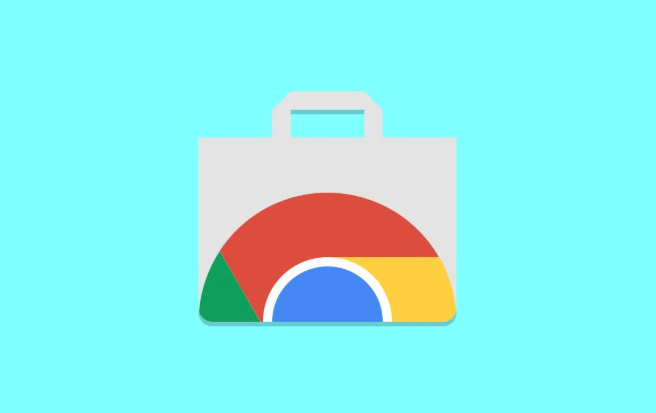Hi friends, Today we will learn about “How to Add Extensions on Google Chrome, and how to use it.”
Please read this post carefully to get a clear idea about Google Chrome Extensions.
In this step-by-step guide, you will learn how to add extensions in Google Chrome safely and effectively. This guide is perfect for beginners who are new to Chrome or those who want to make the most of their browsing experience.
Step 1: Open the google chrome
- Open the google chrome on your device or laptop or PC
- Click the search Box on the google chrome
- Enter the WebStore
- Go to: https://chrome.google.com/webstore
Step 2: Search for the Extension
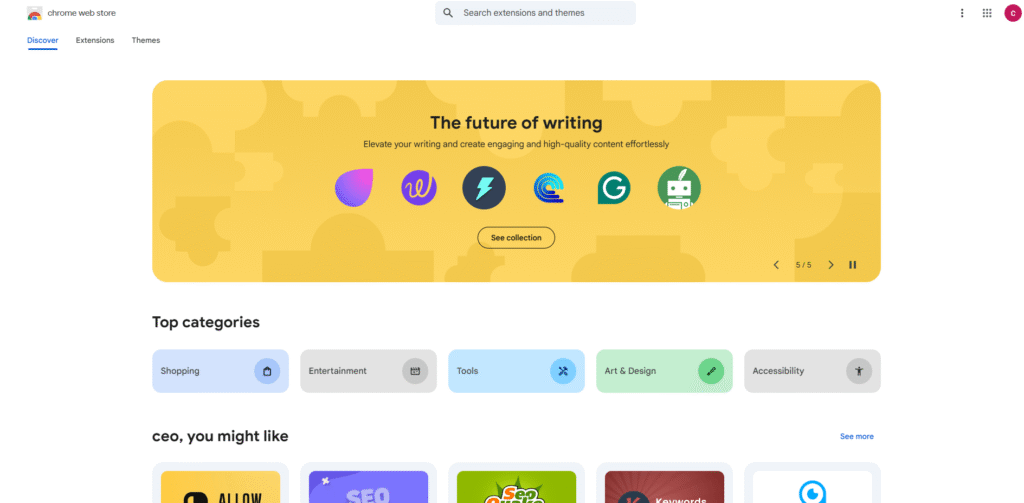
Click the search bar (top left)
Type the name or keyword for the extension you want.
Examlpe Grammarly
Step 3: Select the Extension
From the list, click on the extension’s name to open its details page.
Step 4: Add to Chrome
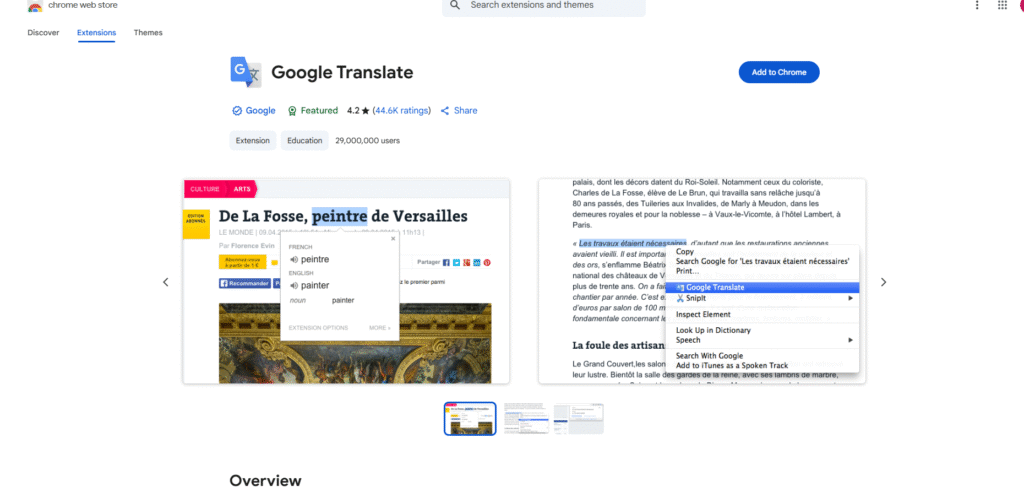
- Click Add to Chrome (blue button)
- Wait for the installation process
- Confrim the installation
- A pop-up will appear → click Add extension.
Step 5: Access Your Extension
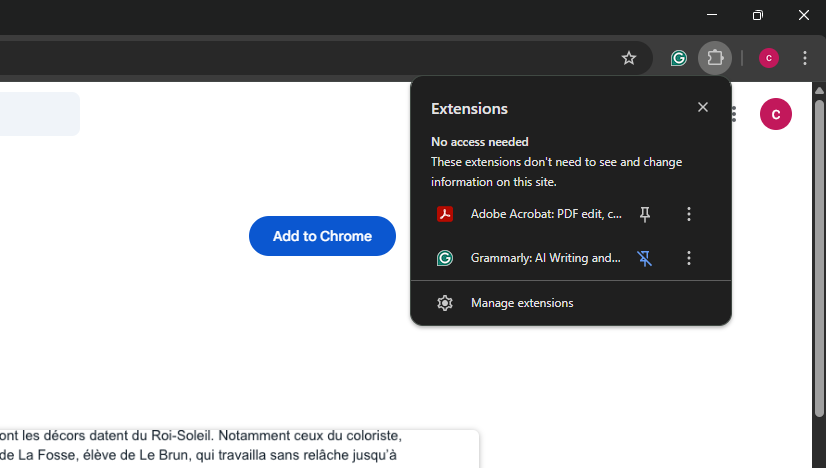
After installation, the extension icon usually appears next to the address bar.
If you don’t see it, click the puzzle icon (🧩) → then pin it the Extension you installed.
About :
Google Chrome is one of the most popular web browsers in the world, known for its speed, security, and wide range of customization options.
One of the best ways to enhance Chrome’s capabilities is by installing extensions.
These small software tools can help you work faster, stay organized, block ads, take screenshots, manage passwords, and more.
What Are Chrome Extensions?
Chrome extensions are add-ons that give your browser extra features. For example:
- Productivity tools like task managers and note-takers
- Security tools like password managers and privacy protectors
- Entertainment tools like video downloaders and streaming enhancers
- Utility tools like grammar checkers and screen recorders
Benefits of Using Chrome Extensions
- Improve Productivity – Use tools like Grammarly, Trello, or Google Keep to work faster.
- Enhance Security – Protect your online accounts with LastPass or Bitwarden.
- Block Ads – Extensions like uBlock Origin make browsing smoother.
- Save Time – Quickly access useful features without visiting separate websites.
- Customize Browsing – Add themes and tools to suit your needs.
Managing Chrome Extensions
Once installed, you can:
- Enable/Disable – Go to Menu (⋮) → Extensions → Manage Extensions.
- Remove – Click Remove if you no longer need it.
- Update – Turn on Developer mode and click Update to get the latest version.
Tips for Safe Extension Installation
- Install from the official Chrome Web Store only.
- Avoid unknown developers with no reviews.
- Read the privacy policy before installing.
- Remove unused extensions to keep Chrome fast.
- Update regularly for security.
Troubleshooting Common Problems
- Extension Not Installing – Update Chrome and check your internet.
- Icon Missing – Use the puzzle icon to pin it.
- Slow Chrome – Disable or remove heavy extensions.
- Not Working – Reinstall or restart Chrome.
Popular Chrome Extensions You Can Try
- Grammarly – For writing improvement
- Adblock Plus – For ad blocking
- LastPass – For password management
- Loom – For screen recording
- Save to Pocket – For saving web pages
Up Coming Features:
Gemini AI Assistant Integration:
At Google I/O 2025, Chrome unveiled integration with Gemini AI. Early access users on Windows and macOS (Beta, Dev, or Canary builds, or AI Pro/Ultra subscribers) can interact with a floating chatbot—summarizing content, comparing items, and assisting across multiple tabs. Full multi-tab navigation and “Gemini Live” are in the pipeline.
Gemini Assistant via System Tray:
A new system-tray (notification area) “Gemini” button is being tested. It opens a widget for voice or text interaction with Gemini—much like Android’s overlay—but accessible from your desktop system tray. Includes shortcut settings and privacy prompts.
Over view:
Adding extensions in Google Chrome is simple and can greatly improve your online experience. By following the steps in this guide, you can install useful tools safely, manage them effectively, and keep your browser running smoothly.
Always remember: install only what you need, review permissions carefully, and update regularly. With the right extensions, Google Chrome can be more powerful, more secure, and more personalized than ever.
Our latest post:
- What is Google Docs, and how to use it
From this post, you can know What is Google Docs, and how to use it
You will get the full knowledge about the Google docs and the use case.
2.What is Google Slides, and how do you open an account?
Google Slides is the same as Microsoft PowerPoint. Google made a small difference only in the Slides compared to the PowerPoint, other than all features are similar to the PowerPoint.
3.How to create an account in Google Meet
Google Meet is very helpful for all people in the world In this modern world the school and college classes or held in .online, so this Google Meet helps people to grow in their way of life.
Please share your valuable feedback in the comment box below. It will help us to give you the best and valuable content for the feature.
Thank you for visiting us…….
Chrome extensions are add-on tools that improve your browser’s functionality. They can block ads, manage passwords, check grammar, take screenshots, or even help with online shopping discounts.
Many Chrome extensions are free, but some offer premium versions with advanced features. The Chrome Web Store will clearly show if an extension is free or paid.
On Android, you can only install Chrome extensions if you use a browser that supports them (like Kiwi Browser). The standard Chrome app for mobile doesn’t support extensions.
Most extensions in the Chrome Web Store are safe, but you should still be careful. Always:
Check ratings and reviews
Review permissions before installing
Install only from trusted developers
There’s no fixed limit, but installing too many can slow down Chrome or cause it to crash. Keep only the extensions you use regularly.
Click the puzzle icon (🧩) in the toolbar.
Find the extension you want to remove.
Click the three dots menu (⋮) next to it and select Remove from Chrome.