Hi friends, Today we will learn about “What is Google Lens, and how to use it.”
Please read this post carefully to get a clear idea about Google Lens.
Step 1:Install Google Lens
Google Lens is now part of the Google app, but you can also access it by App:
Option 1: From Play Store
Open the Google Play Store on the Mobile or Device
Click the search box on the play store
Write the “Google Lens ” on the search box
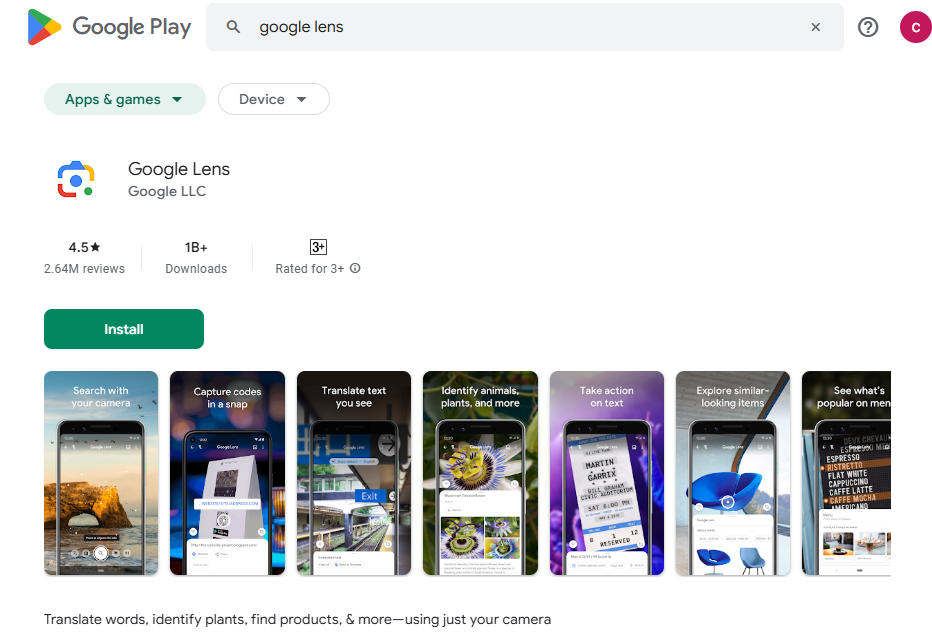
Template Page of Google Lens by dreamtobig
Select the first result on this page
Select the Google lens click and open that
Click the install button on the App
Open the App
Login the App using the google gamil account
Step 2: Open the App
Login the App using the google Account
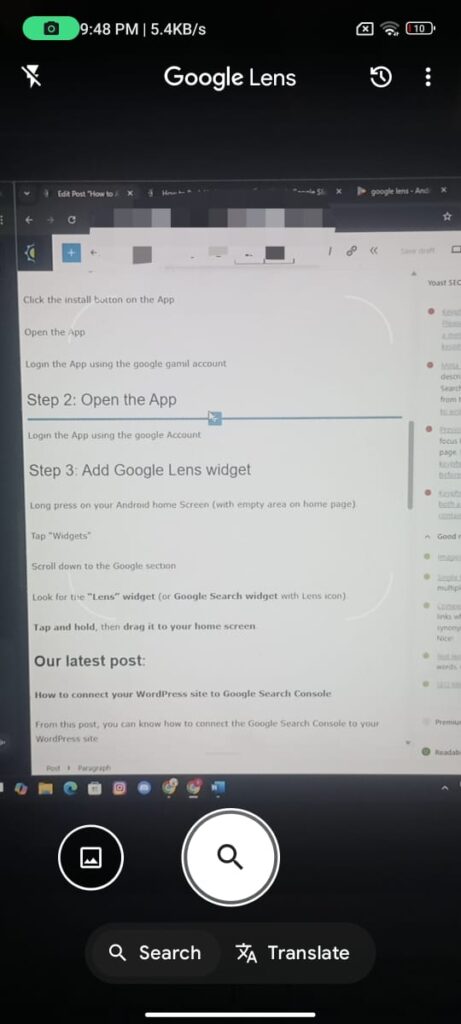
Step 3: Add Google Lens widget
Long press on your Android home Screen (with empty area on home page).
Tap “Widgets”
Scroll down to the Google section
Look for the “Lens” widget (or Google Search widget with Lens icon).
Tap and hold, then drag it to your home screen.
Option 1: Use Google Lens in Google Chrome
Google Lens is built into Chrome:
“Open Google Chrome” on your desktop or the laptor or devices.
Right-click on any image or blank area on a webpage.
Click on “Search image with Google Lens.”
It opens a sidebar with Google Lens results.
Option 2: Add a Google Lens Shortcut to Desktop
Open Google Lens Web (currently redirects to Google Images with Lens features).
In Chrome, click the three-dot menu > More tools > Create shortcut.
Name it “Google Lens” and check “Open as window” (optional).
Click Create.
Option 3: Use Google Photos Web
Go to Google Photos on your device or desktop
Open an image. on your google photos
Click the Lens icon at the top (available for certain regions and accounts).
It will analyze the image using Lens.
About The App
Which Used for translate word, identify the plants, find products, & more. used by the mobile camer and laptop.
What Is the Google Lens Widget?
The Google Lens widget is a shortcut tool on Android devices. It allows users to quickly launch Google Lens from their home screen. With a single tap, you can identify objects, translate text, and scan barcodes instantly.
Key Features:
SCAN & TRANSLATE TEXT:
Translate words you see, save a business card to your contacts, add events to your calendar from a poster, and copy and paste complicated codes or long paragraphs into your phone to save time.

IDENTIFY PLANTS & ANIMALS:
Identify the, what that plant is in your friend’s apartment, or what kind of dog you saw in the park.
EXPLORE PLACES AROUND YOU:
Identify and learn about landmarks, restaurants, and storefronts. See ratings, hours of operation, historical facts, and more.
FIND THE LOOK YOU LIKE:
See an outfit that catches your eye? Or a chair that’s perfect for your living room? Find similar clothes, furniture, and home decor to the one you like.
KNOW WHAT TO ORDER:
See popular dishes on a restaurant menu based on reviews from Google Maps.
SCAN CODES:
Quickly scan QR codes and barcodes.
Why You Should Add the Widget to Your Home Screen
One-Tap Access
You don’t need to open the full Google app. With the widget, everything is one tap away. It saves time and boosts convenience.
Real-Time Results
The widget uses AI-powered technology. It delivers instant, accurate results in seconds. Whether you’re scanning or searching, it’s fast and smart.
Multifunctional Use
From education to shopping, the widget serves many purposes. Students, travelers, and everyday users benefit from its quick actions.
App requirements:
Version : 1.17.240515009
Updated on : 28 May 2024
Downloads : 1,00,00,00,000+ download
Required OS : Android 6.0 and Up
Released on: 4 jun 2018
developed by : Google LLc
Benefits of Using Google Lens Daily
Enhances Productivity
Copy notes, scan documents, and translate on the go. The widget streamlines daily tasks without hassle.
Supports Learning
Students can scan diagrams, equations, and texts. It provides definitions, solutions, and learning support instantly.
Boosts Travel Ease
While traveling, just point the camera at signs or menus. The Lens widget translates and gives cultural context on the spot.
That’s all, friend. You just learn how to Add a Google lens widgets and how to utilize the features of the Google lens.
Thank you for visiting us for your preference. I hope this post helps you.
Here you can visit our latest post, and it will help you more
Our latest post:
- How to connect your WordPress site to Google Search Console
From this post, you can know how to connect the Google Search Console to your WordPress site
You will get the full knowledge about the Google Search Console and the WordPress website
2. How to create a Gmail account: a step-by-step guide
In this post, you can learn how to create a Gmail account on Google. Please visit this post to learn more about that
3. WHAT IS A SOLENOID
In this post, you can see the solenoid system and its function
Just click on this link and read the post, and you will get the full explanation about the solenoid system.
FAQ:
Google Lens is an AI-powered tool by Google that can identify objects, translate text, scan QR codes, and more using images. It’s built into Android and Google apps, but is also available to some extent on desktop.
No, Google does not offer a standalone widget for desktops (Windows/Mac). However, you can simulate quick access via a Chrome shortcut.
You have several options:
Right-click an image in chrome
Visit: https://lens.google.com/
Use Google Photos on desktop and click the Lens icon when viewing an image.
Add a Chrome shortcut to simulate a widget.
Yes. If you open an image with a QR code using Lens in Chrome or Google Photos, it will automatically detect and scan it.
Please share your valuable feedback in the comment box below. It will help us to give you the best and valuable content for the feature.
Thank you for visiting us…….
