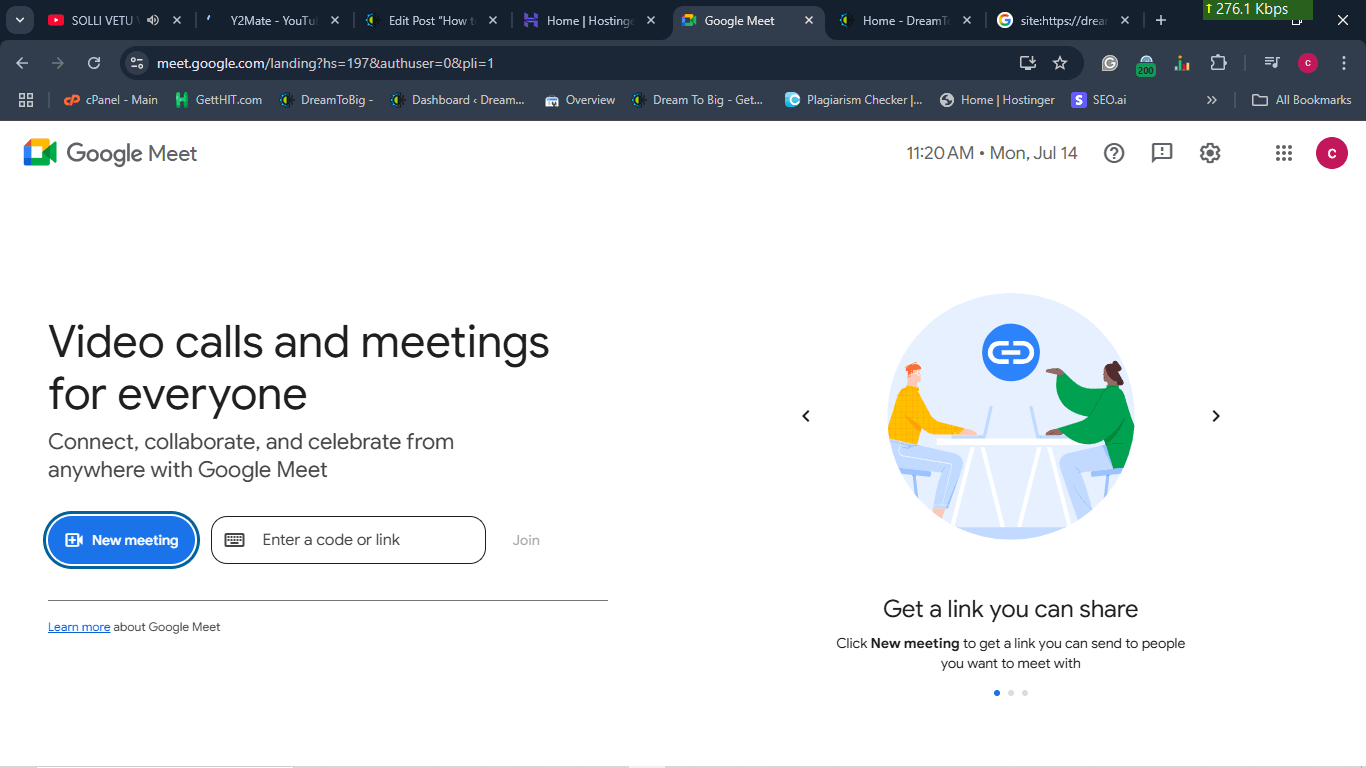Hi friends, in this post we will see “How to create an account in Google Meet”
Please read this post carefully and continue until the end. It will help you create an account in Google Meet.
At first, open your browser on your computer or mobile phone. Better use the computer for the best experience.
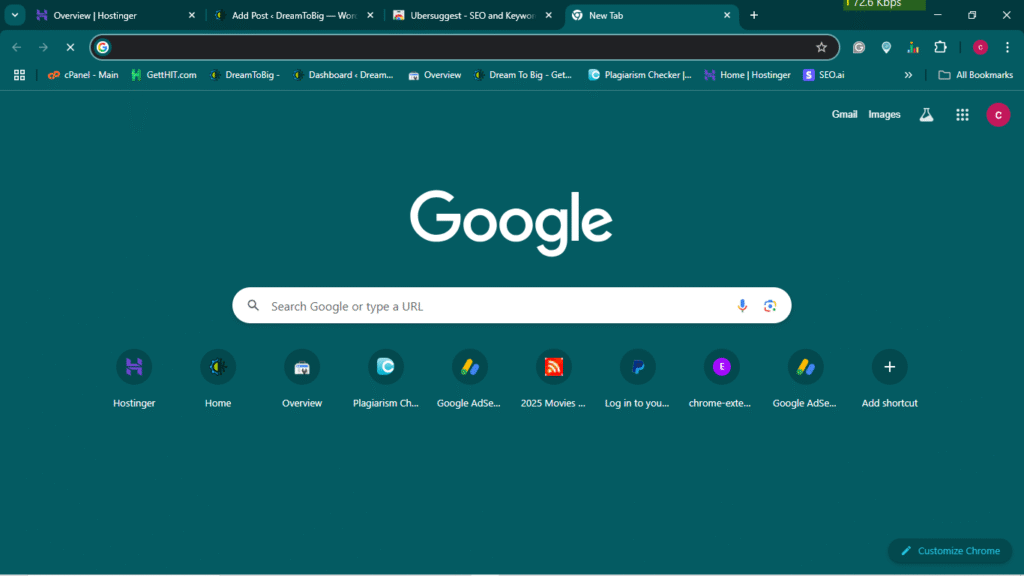
Google Chrome
Step 1:
Type Google Meet in the search box of your browser and press the search button. It will redirect to the next page.
On the next page, you can see the search results of Google Meet before you type in the Google search engine.
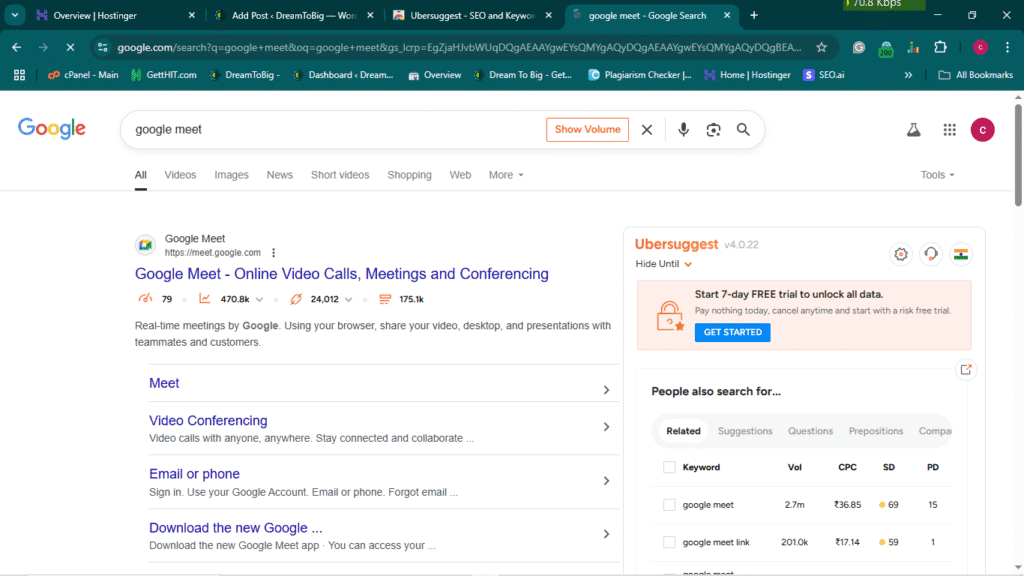
Google search engine result page
In the top image, you can see the result page of the Google search engine
Click on the first link in the result page it will redirect you to the next page.
On the next page you can see the homepage of the Google Meet website.
Step2:
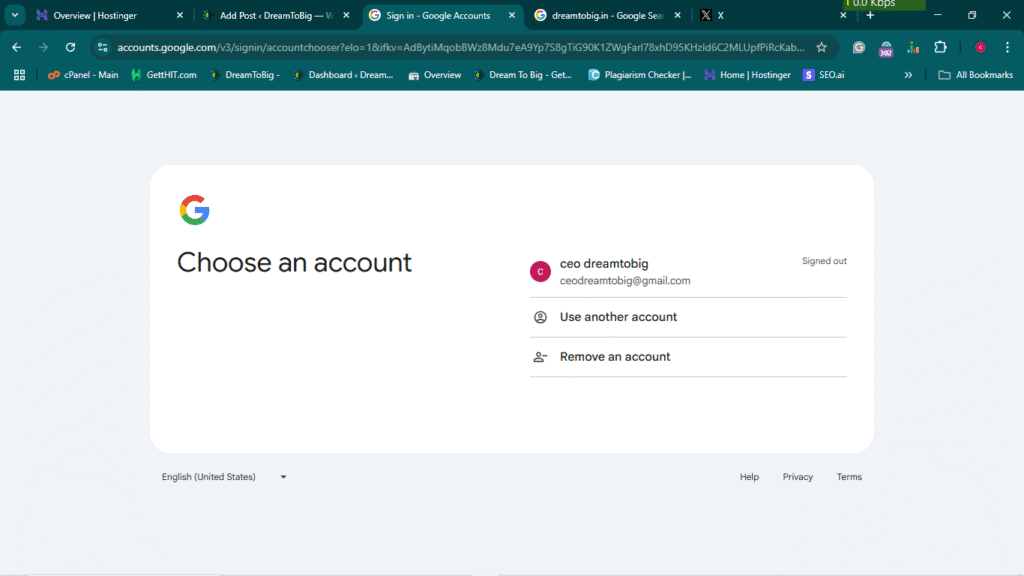
Google Meet Login page
On the next page, you can see the login page of the Google Meet website.
On that page, you need to log in by using your Google Gmail account.
If you don’t have a Google Gmail account. You can check how to create a Gmail account in my previous post
Read that post carefully to create a Gmail account in Google.
After successfully creating the Gmail account, please use the Gmail ID to continue the account creation of Google Meet.
Step3:
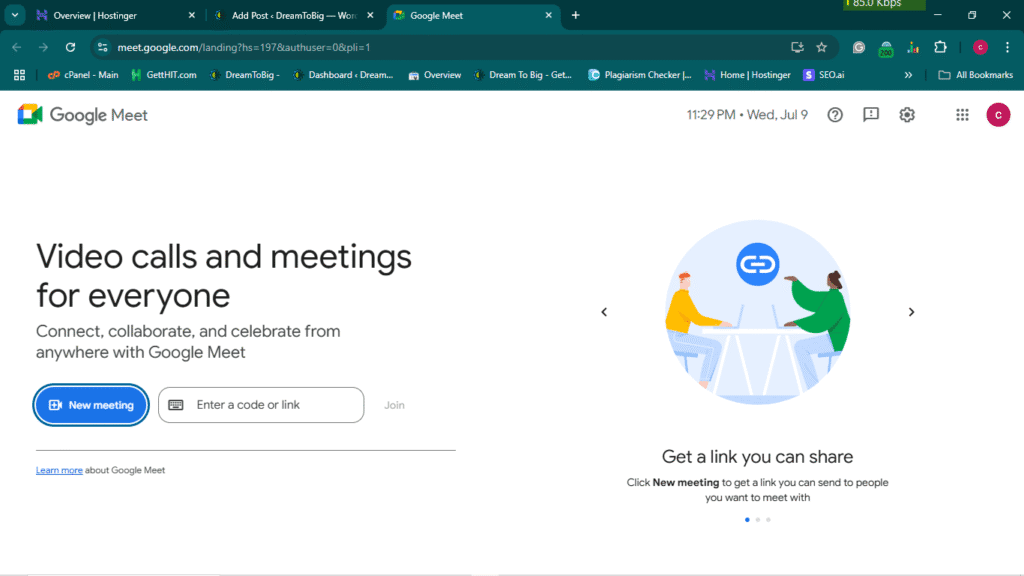
Google Meet Home page
In the top image, you can see the homepage of the Google Meet website.
In this page, you can see more options on the front page of the website.
You can see the blue colour button for writing a new meeting. If you want to create a meeting for your office or educational purposes.
click on the button.
Step4:

Google Meet join meeting option
After clicking the button, you will be redirected to the next page, on that page, you can see the options.
The first option is to create a meeting for later.
The second one is to start an instant meeting.
The third one is scheduled in Google Calendar.
Step5:
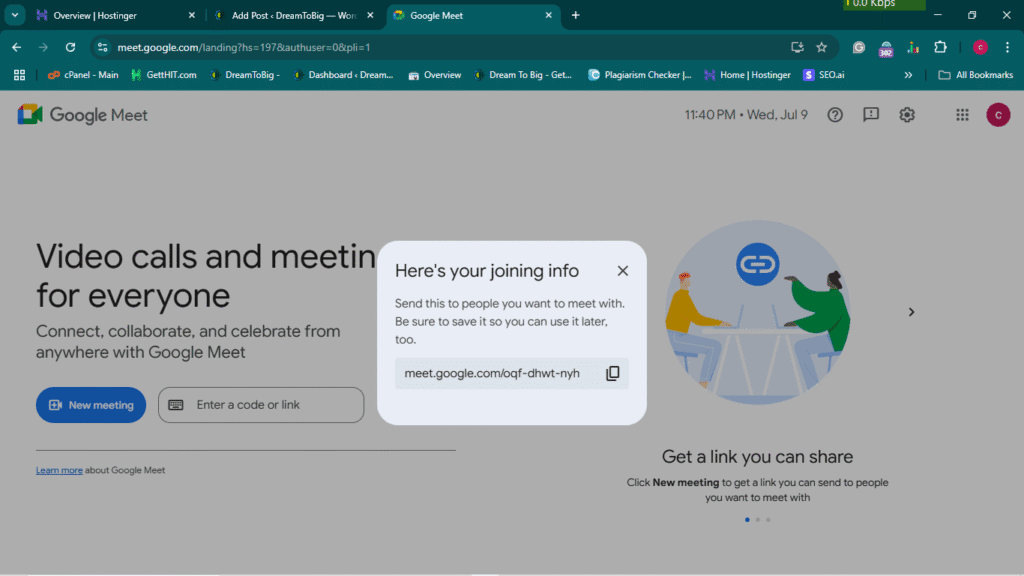
Google Meet: Create a meeting for later
After clicking that option, they will provide an invitation link for you to send to invite your friends or students who you want to participate in the meeting.
After they click the meeting link, the meeting will be automatically started.
Step6:
Let’s see the next option of Google Meet.
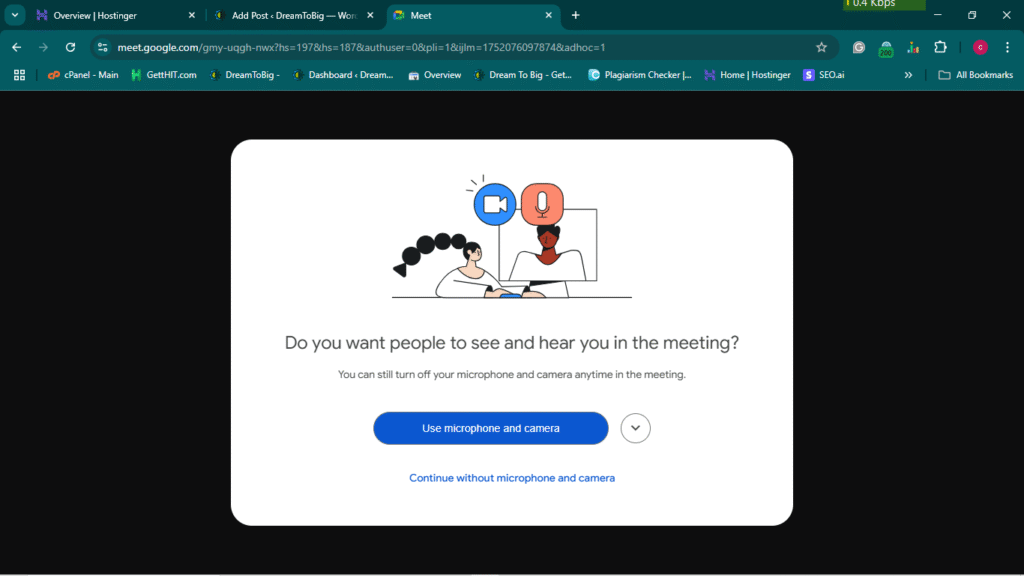
Google Meet starts an instant meeting.
After clicking the second option, it will redirect to the Google meeting immediately.
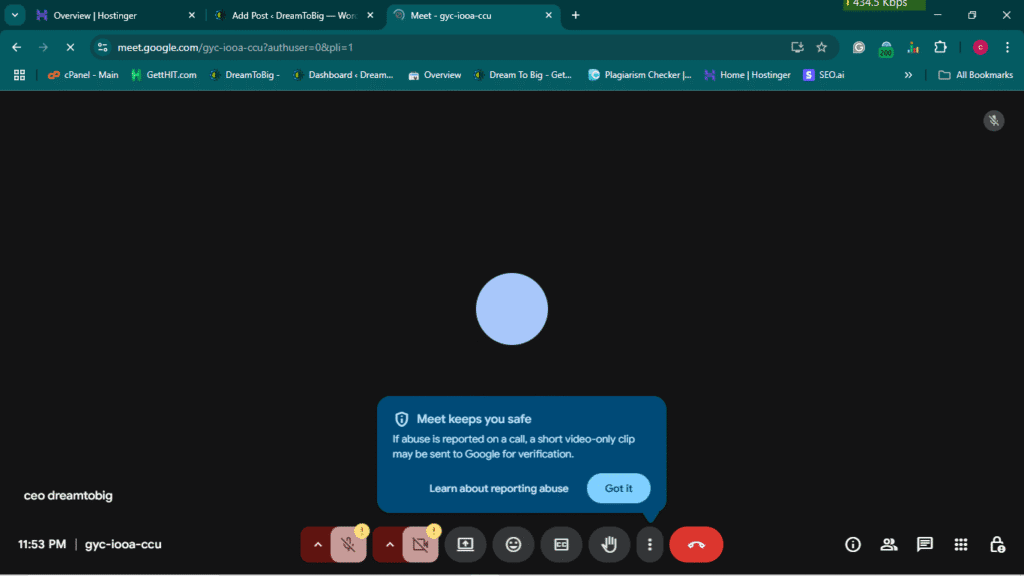
Step7:
you can also join other meetings by entering the other meeting’s code.
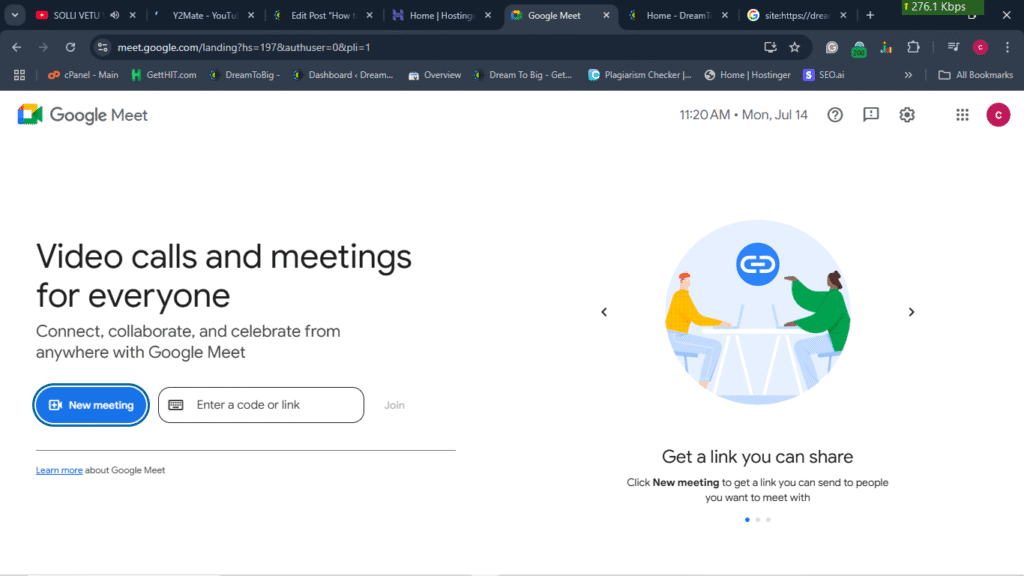
Google Meet Homepage
In the above image, you can see the two option one is we see before in this content and the next will see in following content.
The other one, you can see the side of the new meeting option like a box, in which you need to enter the meeting code of the meeting you want to join
Just enter the meeting code of your friend or company, or college to enter the meeting.
Google Meet is very helpful for all people in the world In this modern world the school and college classes or held in .online, so this Google Meet helps people to grow in their way of life.
People who work in IT companies are also using Google Meet in their work and meeting platform
It will take the modern world to the next stage will reducing work tension and pressure in the work of many people.
It will also reduce direct meetings in the office, school, and colleges. It gives more time to work in the office or work from home.
That’s all, friend. You just learn how to create a Google calendar and how to utilize the features of the Google calendar.
Thank you for visiting us for your preference. I hope this post helps you.
Here you can visit our latest post, and it will help you more
Our latest post:
- How to connect your WordPress site to Google Search Console
From this post, you can know how to connect the Google Search Console to your WordPress site
You will get the full knowledge about the Google Search Console and the WordPress website
2. How to create a Gmail account: a step-by-step guide
In this post, you can learn how to create a Gmail account on Google. Please visit this post to learn more about that
3. WHAT IS A SOLENOID
In this post, you can see the solenoid system and its function
Just click on this link and read the post, and you will get the full explanation about the solenoid system.
Please share your valuable feedback in the comment box below. It will help us to give you the best and valuable content for the feature.
Thank you for visiting us…….